View the Portal Space Usage report
This report enables you to view the storage space of every folder and file in your Client Portal module. This report offers you four different views:
- A summary of the total space used by all of your portals.
- A detailed breakdown of where the space is used in all of your portals.
- A summary of the total space used by a specific portal.
- A detailed breakdown of where the space is used in a specific portal.
- Click Reports > All Reports.
- Click the Client Portal tab.
- Click Portal Usage Report.
- To view a summary of the total storage space used by all of your portals: select the Select all portals check box, then click Update.
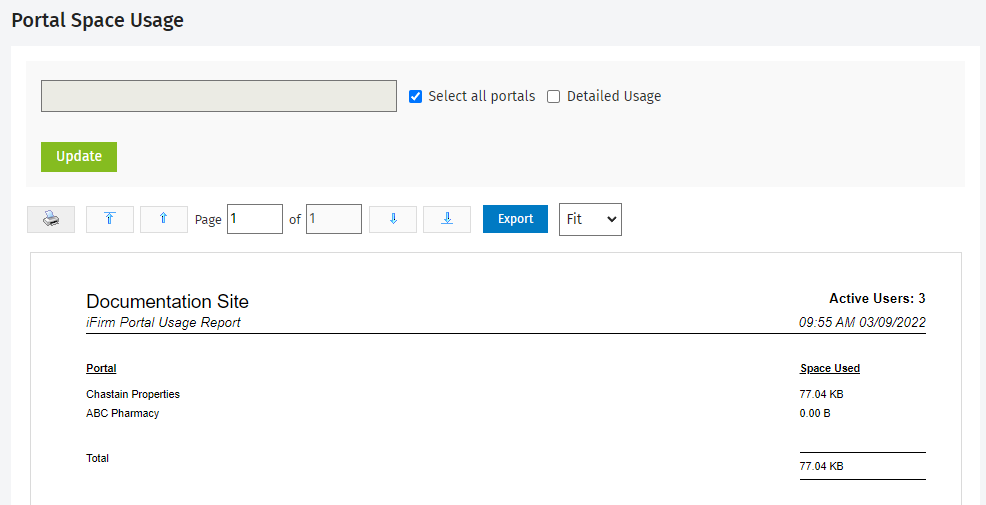
- To view a breakdown of the storage space used by all of your portals: select the Detailed Usage check box, then click Update.
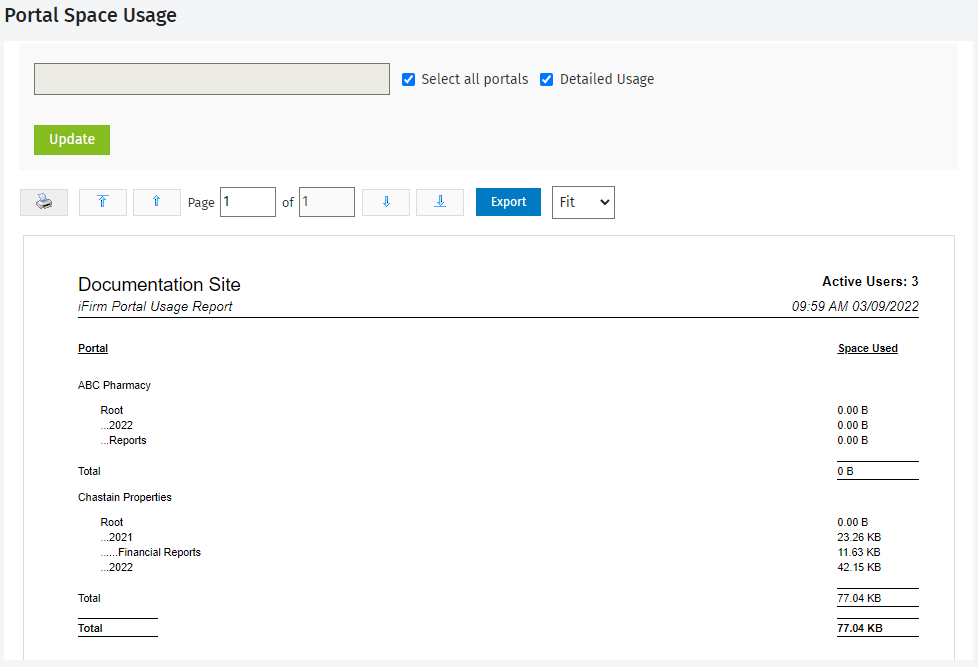
- To view the storage space usage for a particular portal:
- Clear the Select all portals check box to activate the text box.
- Start typing the name of the portal in the text box, then click the required portal in the list of suggestions that displays.
- Click Update to view the total storage space used by the portal.
- Select the Detailed Usage check box, then click Update to view a breakdown of the total storage space used.
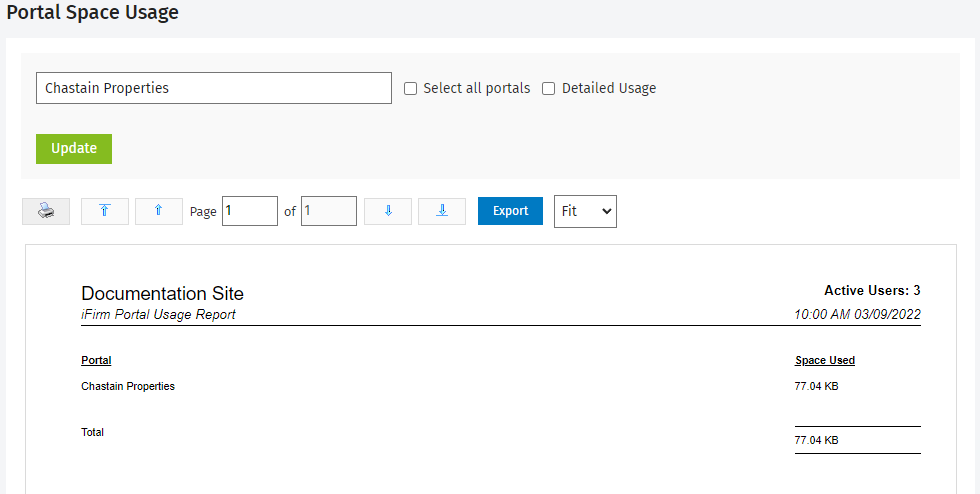
.png)
- Use the report toolbar to perform further actions:
- Print a PDF version of the report on the screen.
- Go to the first page of the report.
- Go to the previous page in the report.
- Type the number of the page you want to view.
- Go to the next page in the report.
- Go to the last page in the report.
- Export the report to Excel for further analysis.
- Adjust the viewing size of the report.
